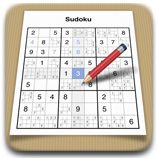Menu Page
The menu page shows the different Sudoku types you can select and the current game in progress, if any. Tap one of the Sudokus to begin a new Sudoku puzzle. Tap the Newspaper icon to enter and play a puzzle from your newspaper. Tap the bottom right icon to return to your current game in progress. Note: This icon will only be shown when there is a game in progress.

- Traditional Sudoku
The traditional Sudoku is the widely known Sudoku type with a 9x9 grid. - Sudoku X
Sudoku X is the same as the traditional Sudoku with the added rule that the corner-to.corner diagonals must each contain only one of each possible number. - Newspaper
If you want to play a Sudoku from your newspaper, or any other source, select the Newspaper Sudoku type and you will get a blank grid to enter the numbers and play the entered game. - Sudoku Plus
This Sudoku type consists of two puzzles, which overlap in the lower three blocks of the upper puzzle and the upper three blocks of the lower puzzle, respectively. The overlapping parts are colored in light blue. The upper and the lower grids must be solved with the standard rules, and the overlapping area will be the same in both grids. - Sudoku Samurai
Sudoku Samurai has five overlapping puzzles. One puzzle in the middle and one puzzle on each corner. Like in the Sudoku Plus the overlapping blocks are colored in light blue. Each puzzle grid's solution is solved according to the standard rules, with overlapping sections of each grid being the same for those two grids. - Current game
Tapping on this Sudoku takes you back to your current puzzle.
Toolbar

- Menu
The menu button takes you to the menu page. - Load Sudoku
Tapping on the Save Sudoku button shows a popover with the previously saved Sudokus. Tap on one of them to load that Sudoku. - Save Sudoku
To save the current game tap on the Save Sudoku button. If the Sudoku has already been saved, you will have the option to overwrite it with the current grid state or to save the current grid state as a new puzzle. - Restart Sudoku
To restart your current Sudoku tap on the Restart button. Note: This will clear all of the solved cells and pencil marks, leaving only the original hints. Use this power wisely. - Save Sudoku
Tap on the Settings button to show and adjust the current game play settings.
Sudoku Grid
You can select a cell on the Sudoku with a single tap. Depending on your settings the row and the column of the cell will be highlighted. If you double tap on a cell, the cell flips over to show the pencil marks view or flips back to show the pen side of the cell. The pen side of the cell can only contain one number and the number is considered part of your solution. The pencil side of the cell can contain any, or all, of the candidate numbers. Use this side to track which candidate numbers might be possible solutions for the selected cell.
If there is only one pencil mark left in a cell, and the corresponding option is set (default), the cell is automatically flipped back to the pen side and the remaining pencil mark will automatically entered as the selected cell's solution number.
Number Pad
The Number Pad is used to enter numbers and to set pencil marks. It also provides the buttons to create pencil marks, ask for hints, and undo changes. Depending on the Sudoku type you selected in the main menu it switches between the normal mode and the newspaper mode.
Normal Mode
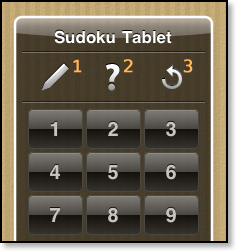
- Pencil marks
You can ask Sudoku Tablet to automatically create pencil marks with different reduction levels. You can also clear all of the current pencil marks. - Hint
A tap on the question mark highlights next logical cell that should be solved to progress toward the overall solution of the sudoku. A double tap will additionally indicate the number that must be placed in the selected cell to solve the puzzle. - Undo
You can undo your changes step-by-step by tapping on the undo button.
Newspaper Mode
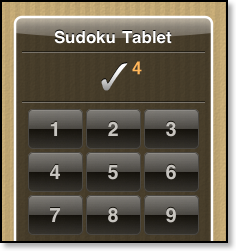
If you tap the check mark, the currently entered sudoku is checked to verify that it is solvable. If the puzzle is not unambiguously solvable (ie. the puzzle has no solution, or more than one solution) Sudoku Tablet will ask you to correct your input. If the Sudoku is solvable, a tap on the check mark (4) will switch the sudoku and the number pad to normal mode so you can solve the Sudoku you just entered. This puzzle grid becomes the current sudoku and can be saved/solved just like a sudoku generated by Sudoku Tablet.
Once you have switched to normal mode, there is no going back to newspaper mode for the current grid. On the up side, at least you know that the grid can be solved from the hints as shown, though it might be more difficult. If you are unable to solve the grid as entered, you can always quit the mis-entered game and quickly re-enter the grid from scratch. Note: Newspaper mode only allows the entry of the standard 9x9 sudoku grid. While you might also enter a Sudoku X style puzzle, Sudoku Tablet will not check for uniqueness on the diagonals, though you may check this yourself. In this case, it is possible that the hints generated by Sudoku Tablet may point to a possible solution that does not conform to the Sudoku X rules, but will conform to the Traditional Sudoku rule set. Newspaper mode does not support other grid sizes or styles, although this feature may be added at a future date, if there is sufficient user interest.